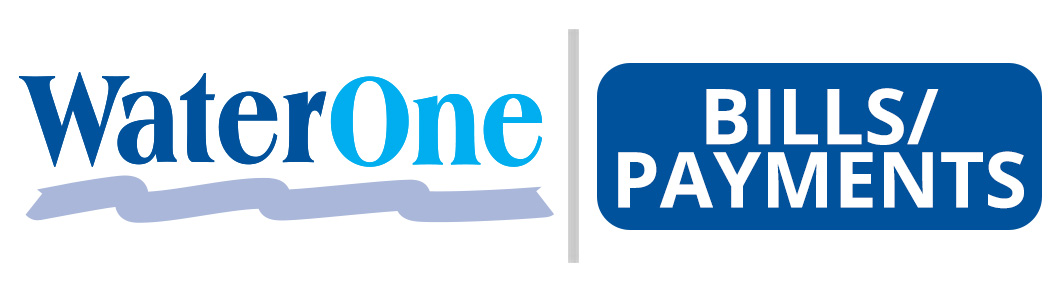Published 2 years ago
Auto Pay Setup
AutoPay Instructions
To schedule AutoPay, you must first have a payment option in your wallet
Click on "Wallet" in the top ribbon
Click on "Add" and enter your bank account information
Go back to your Dashboard
Click on the word "Inactive" next to AutoPay. This will activate AutoPay
On the next screen, click "Create AutoPay"
Select the WaterOne account from the Account drop-down
Select the bank account you want to use from the Select Payment Account drop-down
Complete the form and click "Save"
IMPORTANT NOTE: AutoPay will take effect with the arrival of your next bill. If you have a bill that has not been paid, you must pay it manually.
We insist you set up notifications so you know when the payment is made! Select Dashboard or My Profile and then click on Notifications. Select the AutoPay tab.
Click on "Wallet" in the top ribbon
Click on "Add" and enter your bank account information
Go back to your Dashboard
Click on the word "Inactive" next to AutoPay. This will activate AutoPay
On the next screen, click "Create AutoPay"
Select the WaterOne account from the Account drop-down
Select the bank account you want to use from the Select Payment Account drop-down
Complete the form and click "Save"
IMPORTANT NOTE: AutoPay will take effect with the arrival of your next bill. If you have a bill that has not been paid, you must pay it manually.
We insist you set up notifications so you know when the payment is made! Select Dashboard or My Profile and then click on Notifications. Select the AutoPay tab.